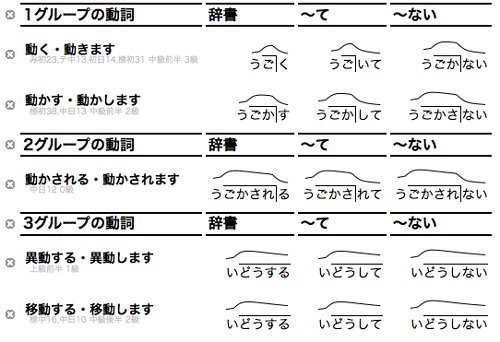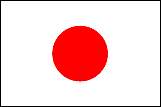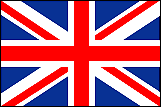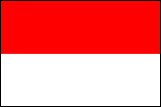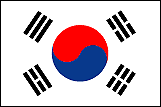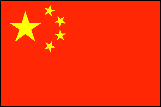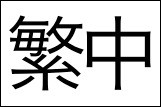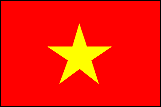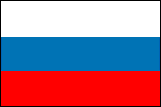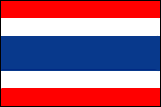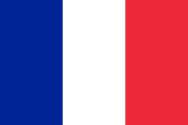How to use Word Search
Overview
With OJAD Word Search, a word can be searched for and displayed in a list to look up the accent types of the conjugated forms of the word. Each word is accompanied by a speech sample. It is possible to play and download (mp3 format) the speech sample.
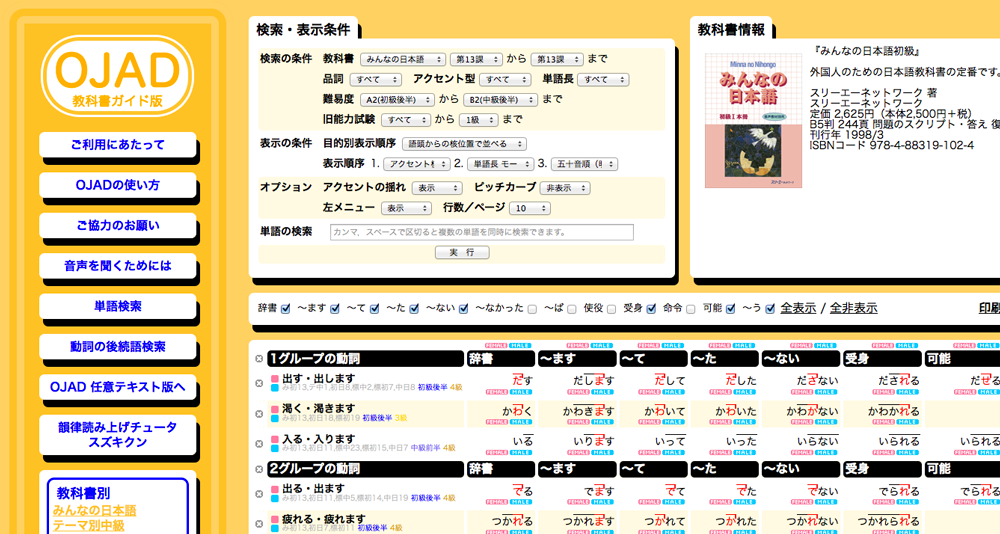
Instructions
Summary of each aspect

- 1. Search and Display Options
- You can select what you would like to search and how you would like to display the results. For further details, check out "Search and Display Options" below.
- 2. Textbook Info
- When only the search option selected is a particular textbook, information related to that textbook such as a link to the publisher's sales page for the textbook will be displayed along with the search results.
- 3. Show and Hide column
- Unchecking the checkbox will cause the column for that conjugated form to be hidden. By checking or unchecking "Show All/Hide All", all columns will be shown or hidden respectively.
- 4. Display Print-view
- The present contents shown on the page can be displayed on a printable black and white page. For further details, check out the "Print-view Page".
- 5. Speech Playback and Download
- If you click the rose-pink (female) or aqua (male) button, the speech will be played. With the button at the top part, all of the words for that conjugation form will be played in order of top to bottom. By clicking the button on the left-hand side, all of the conjugated forms of that particular word will be played from left to right. Also, the button at the bottom-left allows for all speech samples on the page to be played. By clicking on the button while pressing the shift key, the speech file for a particular word will be downloaded in mp3 format.
- 6. Interchanging Rows and Columns
- While not shown on the screen, the order of the boxes at the top of the table indicating the different forms such as "~masu" or "~te" can be changed around by dragging and dropping. By dragging and dropping any part of the table below the top row to a lower or higher position, the row order can be changed as well.
- 7. Hiding a Row
- By clicking the button at the very left of a row, that row will be hidden.
Search and Display Options
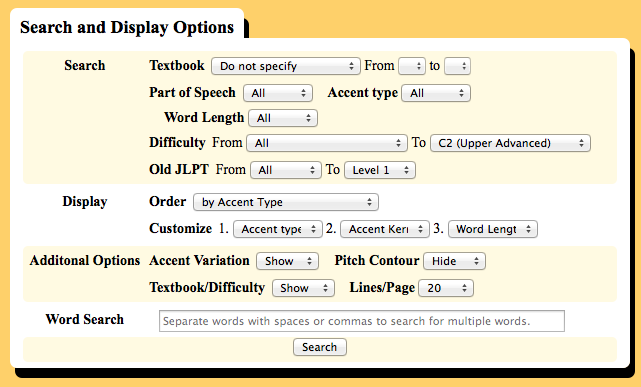
- 1. Search Options (What to Search)
- There are a variety of options available for searching: textbook, part of speech, accent type, word length, difficulty, old JLPT level can be set. In the above image, i-adjectives of Type 0 and with 2 moraes that first appear in "Minna No Nihongo Unit 13" with lower beginner to upper intermediate level and are old JLPT level 4 to level 1 words can be searched.
- 2. Display Options (How to Display Results)
-
It is possible to set the order in which words appear. This feature allows for a great deal of freedom in how to display the search results. For example, first you can select to have the order be based on accent, then sub rank those results based on number of morass, and finally sub rank those results based on difficulty. If you do not specify how to rank the results, the results will not be displayed. A final sub ranking will be carried out based on kana, even if order by kana is not set as one of the search options. In using a predefined ordering, a set of often-used options is chosen. For example, with "Order by accent type", the options are set to be "Accent Kernel Position (Forward)", "Word Length Number of Moras", and "Kana" in that order. For verbs the order is changed by "plain" form, i-adjectives "~i + N", na-adjectives "~na + N"

- 3. Additional Options
-
With these additional options, you can decide what to have displayed in the results. For example, it is possible to show how the accent varies for cases such as i-adjectives. For the initial state, it is set to "Show". If it is changed to "Hide", then for all of the conjugated forms the accent for the standard form will solely be given. Since for some people it is insufficient to only have the accent kernel displayed, we also have made it possible to display a pitch contour for the word. If you set the option Textbook/Difficulty to "Hide", the information below each word pertaining to its difficulty and the first chapters it appears in for the various textbooks will be hidden. With the option "Lines/Page", the number of lines shown on one page can be set.
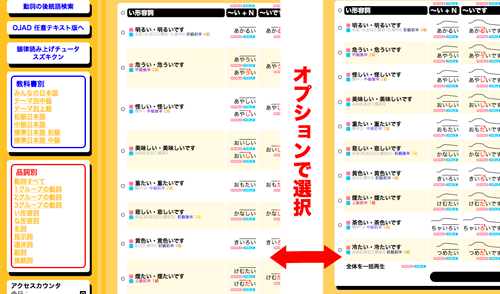
- 4. Word Search
-
In the field "Word Search", it is possible to search for a particular word. This can be viewed by clicking Word Search. This will search all of OJAD's conjugation table so it is important to make the distinction between kanji and hiragana clear. For example, if you click "Search" the first row will be "開く・開きます". As for "~nai", if you do not type in "開かない" in all hiragana, the search will not be successful. Please note that this is because this is a search of the conjugation table. In the conjugation table, you can see that the "~nai" form is only written in hiragana. However the two searches "開く" and "開きます" will result in successful searches since those forms are written in kanji in the conjugation table. When the word entered contains kanji and there are no matches, it is possible to search for words that contain the kanji entered.
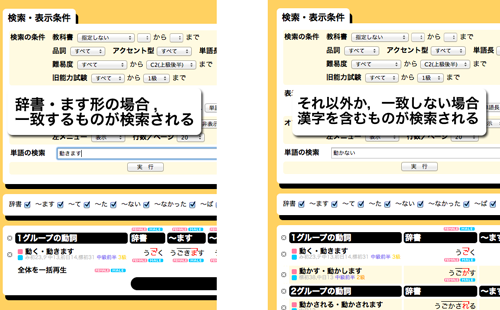 You can conduct an "or" search by separating words with spaces or commas.
You can conduct an "or" search by separating words with spaces or commas.
Print-view
Print-view can be displayed by clicking on "Show Print-view" link to the right of the "Show/Hide" check boxes. The conjugated forms displayed on the Print-view page will be taken from the Word Search page. The number of rows, presence of the pitch contour and other such information will also be displayed depending on whether or not these options are chosen in the word search view. So before opening Print-view, display everything you wish to view. Row/Column swapping is done in the same manner as it is for word search.